How to Sync Your FamilyAlbum FavoritesUpdated 3 months ago
Connecting your FamilyAlbum account to your Loop frame is quick and easy! Follow these steps to sync your favorite photos and enjoy them on your Loop frame.
What You Need
Make sure you have both the Loop app and the FamilyAlbum app installed on your device before getting started.
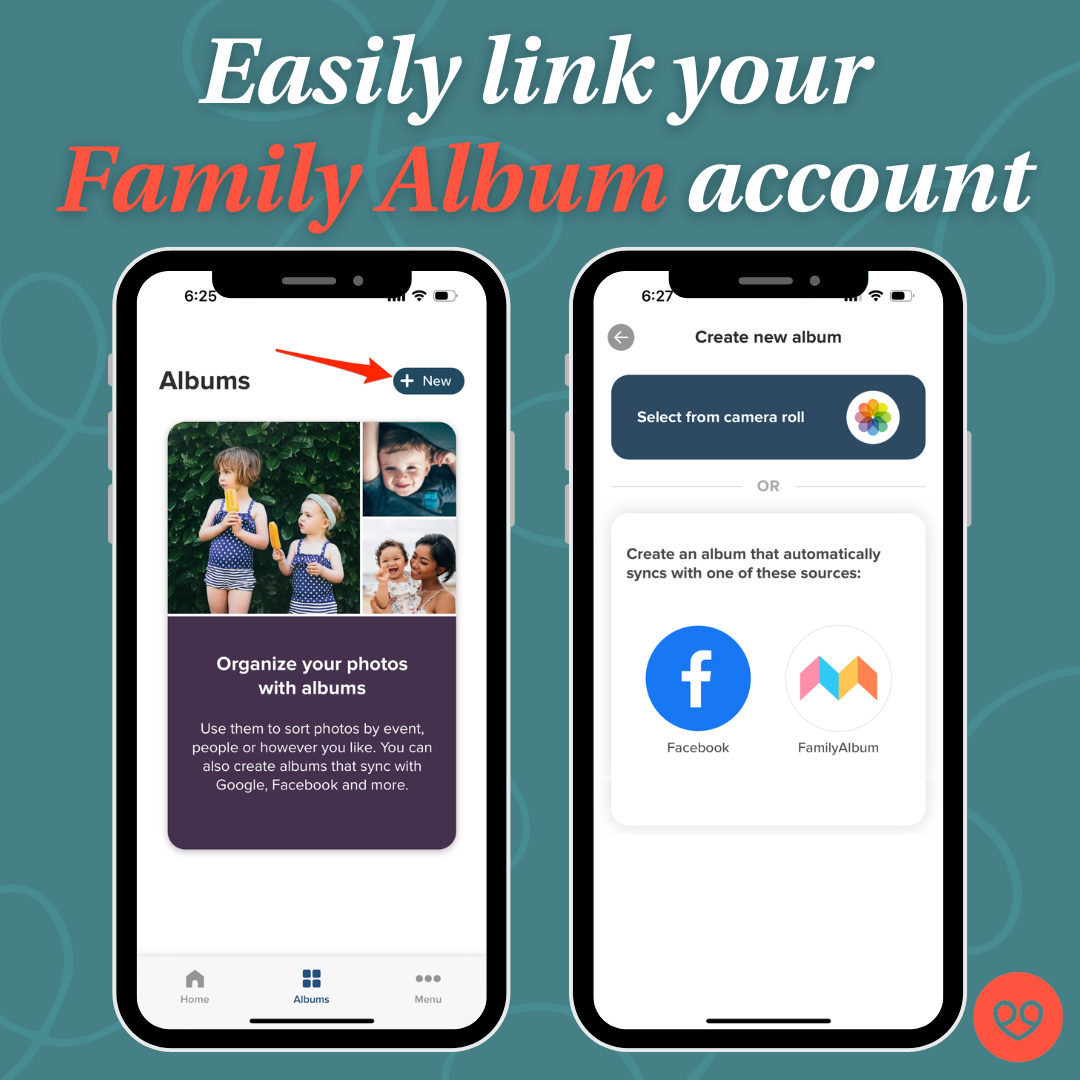
Steps to Connect FamilyAlbum to Loop
- Open the Loop app on your mobile device.
- Tap Albums at the bottom of the main screen.
- Tap +New at the top right of the screen.
- Locate the FamilyAlbum logo on the middle-right side of the screen and tap it.
- Follow the on-screen instructions to connect your FamilyAlbum account to Loop.
‼️Favorited a bunch of photos and want to sync them immediately? Go to your Loop app, tap "Albums" at the bottom, then tap the FamilyAlbum album you want to sync. In the lower right hand corner, tap the blue circle button with two arrows, and your newly favorited photos will be synced immediately instead of waiting the 12 hours. Enjoy! ‼️
Important Notes
⭐ Syncing Photos: At this time, FamilyAlbum integration only syncs photos that are marked as favorites (indicated by a star) in the FamilyAlbum app. Other photos will not sync automatically, but can always be downloaded from FamilyAlbum and then uploaded in the Loop app.
🎥Videos: FamilyAlbum does not currently sync videos with Loop. However, you can download videos from FamilyAlbum and manually upload them to your Loop frame.
Enjoy sharing your treasured memories with ease using FamilyAlbum + Loop!
Need assistance with FamilyAlbum? Please visit their Help Center to find resources and contact them directly!